Creating triangles
|
Tool |
Tool set |
|
Triangle
|
Basic |
The 2D Polygon tool and Triangle tool share the same position on the Basic palette in the Architect and Spotlight workspaces. Click and hold the mouse on the visible tool to open the Pop-out tools list and select the desired tool.
The Triangle tool has three modes. The steps for drawing the triangle are the same for each mode; the only difference is the fields that display in the dialog box that opens.
|
Mode |
Restriction |
|
Three Sides
|
The sum of the lengths of any two sides of the triangle must be greater than the remaining side |
|
Two Sides and Included Angle
|
The angle must be less than 180 degrees |
|
Two Angles and Common Side
|
The sum of the two angles must be less than 180 degrees |
To create a triangle:
Click the tool and mode.
Click to set the first and second points of the first side.
The Triangle Settings dialog box opens; the fields available depend on the mode that is selected.
The length of the first side of the triangle displays. Enter the remaining fields as required for the selected mode.
Two possible triangles display; click the triangle to keep.
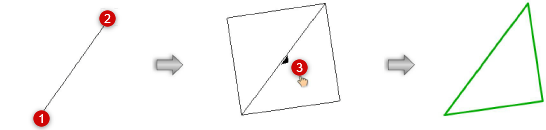
The first two clicks define one side of the triangle. After you enter the required settings, two possible triangles display; click the triangle to keep.




